Ever been mid-design, flow intact, ideas firing, and, bam, your tool crashes? Yeah, it’s a universal nightmare. Whether you’re on Figma, Adobe Illustrator, or some flashy new design app, crashes always seem to hit at the worst possible moment. In the middle of a client presentation. Two hours into unsaved edits. Or just before you hit that perfect color gradient.
In a fast-paced creative hub like New York, every second counts. Time lost to crashes equals money burned, deadlines missed, and clients unimpressed. This city doesn’t wait, and neither should your tools. But don’t worry, we’ve broken down practical, real-world solutions that you can start using today. Let’s fix what’s broken, and make your tools work as hard as you do.
Why Design Tools Crash: Top Causes
Not all crashes are random. In fact, most are entirely preventable if you know what to look for.
Software bugs or outdated versions are one of the top culprits. Skipping that “update available” prompt? You’re not alone. But that one skipped update might include a crucial fix.
Hardware compatibility issues are another silent killer. Your tool might be brilliant, but if your system can’t keep up, especially with high-res files or multiple apps open, it’s bound to stutter.
Overloaded RAM or CPU? That’s when your machine starts overheating, lagging, and eventually force-closing everything, including your design software. Modern web design tools like Figma and Adobe XD demand resources.
And don’t forget file corruption or plugin conflicts. One faulty extension or a corrupted file can send your whole project down the drain.
Solutions That Actually Work
1. Update or Reinstall Your Tools
Let’s start with the obvious, but often ignored. Always, always run the latest version of your design software. Whether it’s Adobe Creative Cloud, Figma, CorelDraw, or Affinity Designer, updates come packed with crash fixes, performance boosts, and plugin patches.
Still crashing after an update? Go for a clean install. Uninstall the program, clear its cache, and reinstall. This wipes any corrupted fragments left behind.
Pro tip: Use Revo Uninstaller or CCleaner to ensure a clean sweep.
2. Optimize Your Device for Better Performance
Designing on an older machine? Time to tune it like a pro. Start by clearing your temporary files and cache. Then check if your RAM usage is consistently hitting above 80% while designing. If it is, consider upgrading your memory.
For laptop users, invest in a cooling pad. Overheating not only slows down performance but can lead to spontaneous shutdowns, aka design Armageddon.
Need specs? At minimum, aim for 16GB RAM, SSD storage, and a dedicated GPU if you’re working with heavy visual projects.
3. Use Crash-Resistant Design Software
Let’s be real, not all software is built the same. Some tools have better crash-resistance baked in.
Figma (cloud-based) rarely crashes since all your work is autosaved online.
Affinity Designer is another lightweight powerhouse, optimized for performance without draining your system. Sketch, ideal for macOS users, is stable and smooth, with minimal lag even under pressure.
Choosing the right tool can make or break your workflow, literally.
4. Smart Backup & Auto-Save Settings
Don’t rely on memory. Rely on automation.
Enable Auto-Save for tools that support it (Adobe, Figma, Corel). Set it to every 1–2 minutes if possible. Then integrate cloud backup solutions like Google Drive, Dropbox, or OneDrive.
Especially if you’re a New York-based freelancer constantly shifting between café Wi-Fi and studio sessions, cloud access ensures you can pick up where you left off, no matter what.
Pro tip: Set your cloud folders to sync automatically on startup.
5. Avoid Common Mistakes That Trigger Crashes
Yes, some of it is your fault. 😬
Avoid installing dozens of plugins, especially unverified ones. They slow down your software and often conflict with core functions.
Don’t work on gigantic, uncompressed files. Break them into smaller parts, or use linked assets. And please, avoid running heavy video editing software in the background. Your system can only take so much.
Optimized workflow equals stable tools. Period.
When to Call in the Experts (New York Edition)
Sometimes, despite your best efforts, the issue isn’t fixable on your own. That’s where NYC’s design community shines.
Join NYC Design Slack channels, creative coworking spaces like The Farm SoHo, or look into freelance IT services available in Manhattan and Brooklyn.
Also check out design meetups via Meetup.com, where local pros often share real-world hacks and troubleshoot with you live.
You’re not alone in this, tap into the local network and get that tool running again.
Prevention: Future-Proofing Your Design Workflow
Fixing a crash is great. Avoiding the next one? Even better.
Always keep your design tools licensed, clean, and updated. Pirated or cracked versions are not only illegal but tend to be glitchy and unsupported.
Split larger projects into modules to reduce system strain. Keep layers organized and only render final versions when necessary.
And go for scalable file formats like SVG or optimized PNGs. They’re lighter, faster, and less prone to lag or crashes.
Why Stability Is the Best Feature a Design Tool Can Offer
Let’s face it, fancy features are great, but reliability is everything. When your design tool crashes in the middle of a project, it’s not just frustrating, it’s destructive. But with these fixes and best practices in place, you don’t have to fear another freeze or crash.
Whether you’re designing digital art for a Broadway campaign or coding a sleek UI for a Brooklyn tech startup, your tools should be an asset, not a liability. Keep them clean. Keep them current. And keep your workflow bulletproof.
Have questions? Curious which setup works best for New York-based creatives? Let’s talk stability, performance, and smart upgrades.
Frequently Asked Questions (FAQs)
Q1: What should I do first when a design tool crashes?
A: Restart the application, check for any auto-saved versions, and run the latest update patch. If that fails, reinstall the software cleanly.
Q2: Which design tools are the most stable?
A: Figma (cloud-based), Affinity Designer, and Sketch are known for minimal crashes, especially on modern hardware.
Q3: How do I optimize my computer to handle heavy design work?
A: Upgrade to at least 16GB of RAM, use an SSD, keep your system clean from clutter, and avoid multitasking with heavy programs.
Q4: Are there auto-save features I should enable?
A: Yes, most modern tools like Adobe Suite and Figma have autosave functions. Be sure they’re enabled and syncing to a cloud backup.
Q5: Where can I find help locally in New York?
A: Look into local tech repair spots, coworking hubs with IT support, or join a local design group on Slack or Meetup for peer help.
References
- https://helpx.adobe.com/photoshop/kb/basic-troubleshooting.html
- https://www.figma.com/community/plugin/733025261168520714/Autosave
- https://www.macworld.com/article/398885/how-to-speed-up-your-mac.html


